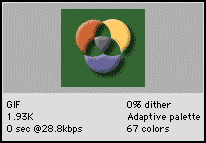
If you want to compare the same graphic under different optimization settings, you can split the document window into two or four previews using the 2-Up and 4-Up tabs. You can assign unique settings to each preview to compare how each choice of settings affects the image.
When you display the 2-Up or 4-Up preview, the first view is the original view. You can continue editing in that view and compare the original graphic with an optimized version.
The bottom of each preview displays statistics of the current preview settings, including the file format, estimated download time, file size, palette, and number of colors.
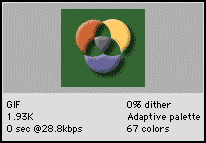
Preview window
To compare two different optimization settings:
| 1 | Click the 2-Up tab in the upper left of the document window. |
| 2 | Click one of the split-view previews to select it. |
| 3 | Enter settings in the Optimize panel and the Color Table panel. |
| 4 | Select the other preview and specify different optimization settings to compare with the first one. |
To compare four different optimization settings:
| 1 | Click the 4-Up tab in the upper left of the document window. |
| 2 | Select one of the split-view previews. |
| 3 | Enter settings in the Optimize panel and the Color Table panel. |
| 4 | Select the other previews and then specify different optimization settings to compare against each other. |
When you choose 2-Up or 4-Up preview, the first view displays the original Fireworks PNG document, so you can compare it with optimized versions. You can switch this view to display another optimized version.
To switch the original view with an optimized view in the 2-Up or 4-Up preview:
| 1 | Select the original view. |
| 2 | In the Optimize panel, choose Resume Preview from the Settings pop-up menu. |
To switch any optimized view with an original view in the 2-Up or 4-Up preview:
| 1 | Select an optimized view. |
| 2 | Choose Original (No Preview) from the Settings pop-up menu. |